Color Picker
AvailablePick and save colors from any webpage using the modern EyeDropper API with a beautiful floating panel.
Overview
Key Features
- • EyeDropper API integration for precise color selection
- • Live color preview on hover (background or text color)
- • 4-color circular buffer for recent colors
- • Persistent storage across sessions
- • One-click copy to clipboard
- • Active/Inactive mode toggle
- • Beautiful floating panel with backdrop blur
- • Keyboard shortcuts (ESC to close)
Screenshots & Demo
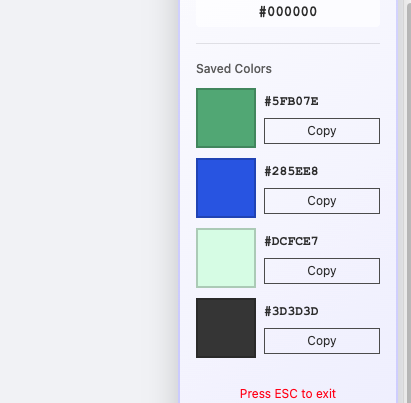
Color Picker floating panel with saved colors
How to Use
Getting Started
- 1. Activate the extension: Click the Color Picker icon in your Chrome toolbar
- 2. Pick a color: The EyeDropper tool will automatically activate - click anywhere on the page to select a color
- 3. View saved colors: The picked color appears in the "Current Color" section and is automatically saved to one of 4 slots
- 4. Copy colors: Click the "Copy" button next to any saved color to copy its hex code to clipboard
Key Features in Detail
🎨 EyeDropper API
Uses the native browser EyeDropper API for precise color selection. Pick exact colors from any element on the page with pixel-perfect accuracy.
👁️ Live Preview
Real-time color preview as you hover over elements. See background or text colors instantly before clicking to select.
💾 Circular Buffer
Automatically saves your last 4 picked colors in a rotating buffer. Colors persist across browser sessions using Chrome storage.
📋 Quick Copy
One-click copy to clipboard for any saved color. Instantly get hex codes for your designs and development work.
Active vs Inactive Mode
● Active Mode (Default)
Crosshair cursor enabled, clicking anywhere triggers the color picker. Click the "OFF" badge to activate the EyeDropper tool.
○ Inactive Mode
Normal cursor, panel displays saved colors only. Picker is disabled for viewing and copying saved colors without accidentally picking new ones.
Keyboard Shortcuts
Tips & Best Practices
- 💡 Use Active mode for quick color picking from designs and mockups
- 💡 Switch to Inactive mode when you just need to reference saved colors
- 💡 The circular buffer means you always have access to your 4 most recent colors
- 💡 Use the floating panel alongside design tools for efficient workflow
Installation
Easy Installation
- 1. Click the "Install from Chrome Store" button above
- 2. Click "Add to Chrome" on the store page
- 3. Confirm by clicking "Add extension"
- 4. The extension will appear in your toolbar
System Requirements
- ✓ Google Chrome 88+
- ✓ Chromium-based browsers
- ✓ Windows, Mac, Linux
- ✓ No additional permissions required
Support & Contact
Get Help
Having issues or need assistance? We're here to help!
Email: devtooleasy@gmail.com
FAQ
Does this work on all websites?
Yes, Color Picker works on all regular websites. It cannot run on browser internal pages (chrome://, edge://, etc.) due to browser security restrictions.
How many colors can I save?
The extension saves your last 4 picked colors in a circular buffer. Once all 4 slots are filled, new colors automatically overwrite the oldest color.
Are my colors saved between sessions?
Yes! All picked colors are stored locally using Chrome's storage API and persist across browser sessions and restarts.
Is my data private?
Absolutely. All color data is stored locally in your browser only. No data is sent to external servers, and there is no tracking or analytics.
What browsers are supported?
Color Picker requires Chrome 95+, Edge 95+, or any Chromium-based browser that supports the EyeDropper API (Opera 81+, Brave 1.31+).
What color format is used?
Colors are displayed and copied in HEX format (e.g., #FF5733). This is the most common format used in web development and design tools.
Update Logs
View the latest updates and improvements for Color Picker